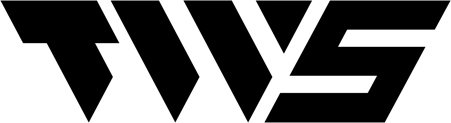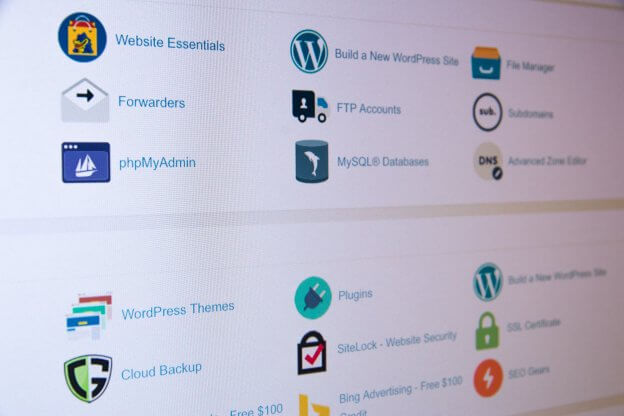Intro:
We will show you how to add email addresses for your account in cPanel. This task should only take you around 4 minutes and can be repeated.
Step by step:
-
- First, you need to login to your cPanel
- Select ‘Email Accounts’ from the options
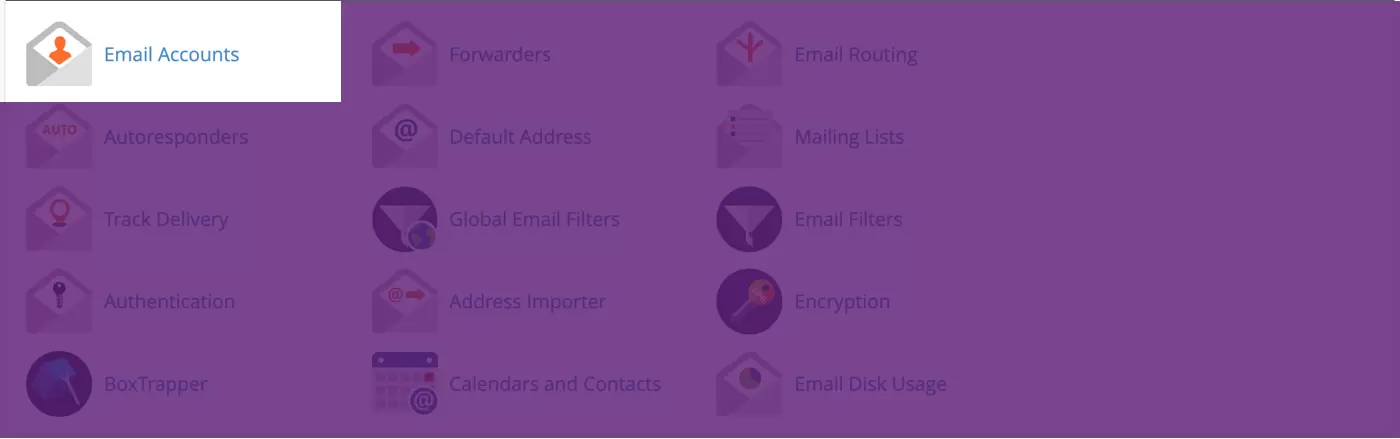
-
- Add the email for the correct domain
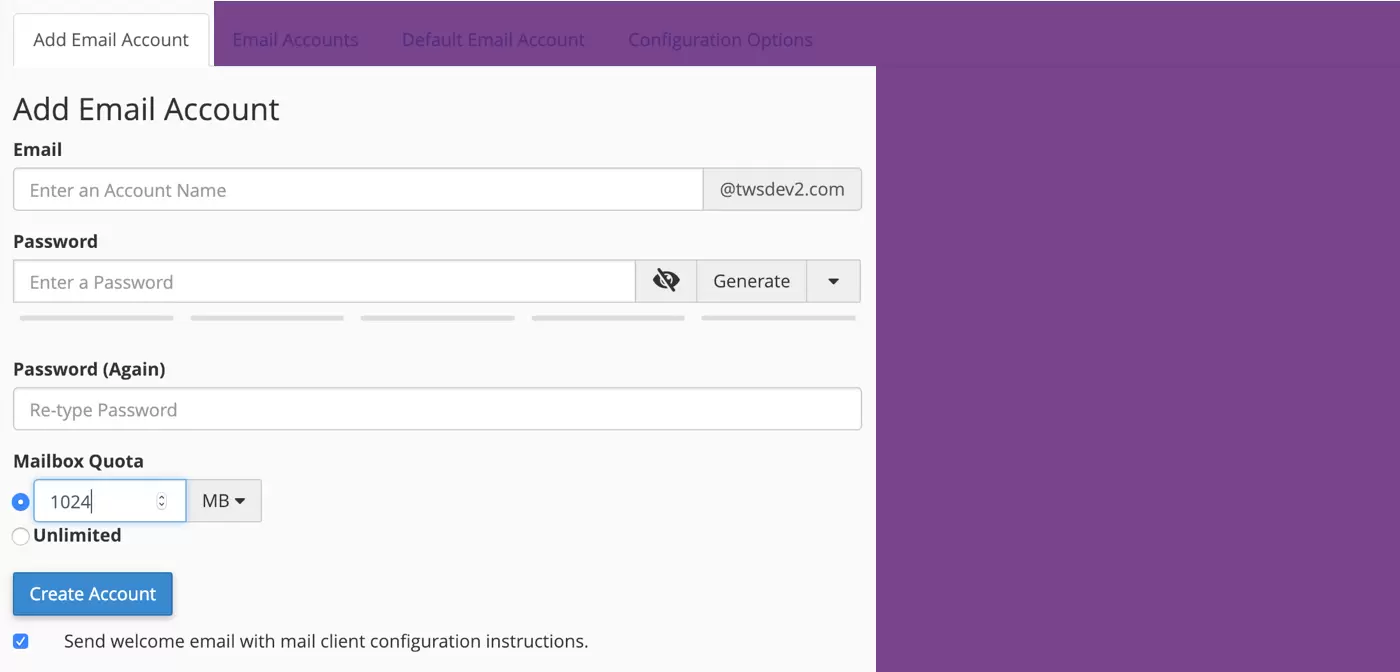
- Add a strong password and then re-type it, make sure this password is secure
- Choose the Mailbox Quota, it is worth having this set at ‘1024’
- Click ‘Create Account’ and this will add this new email to your cPanel account
How to view email accounts on cPanel:
-
- First, you need to login to your cPanel
- Select ‘Email Accounts’ from the options
- Select Email Accounts’ from the tab options at the top
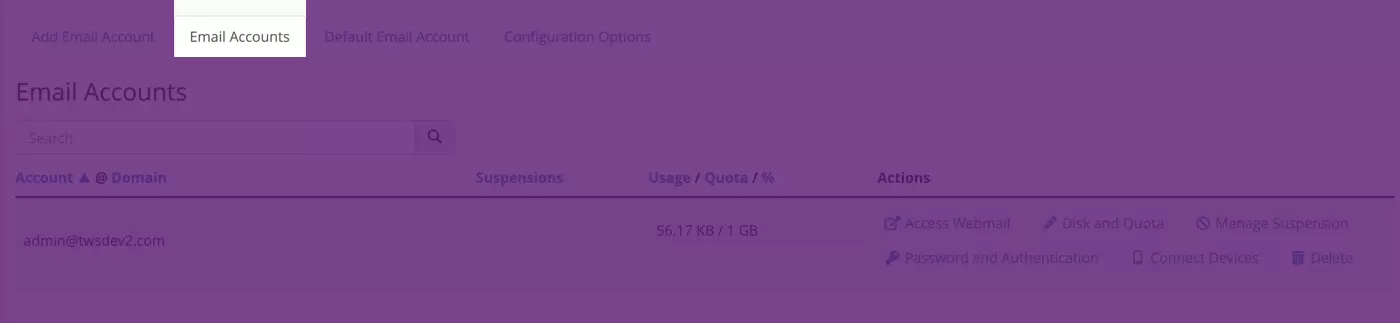
-
- Select ‘Access Webmail’ for the email account you wish to view
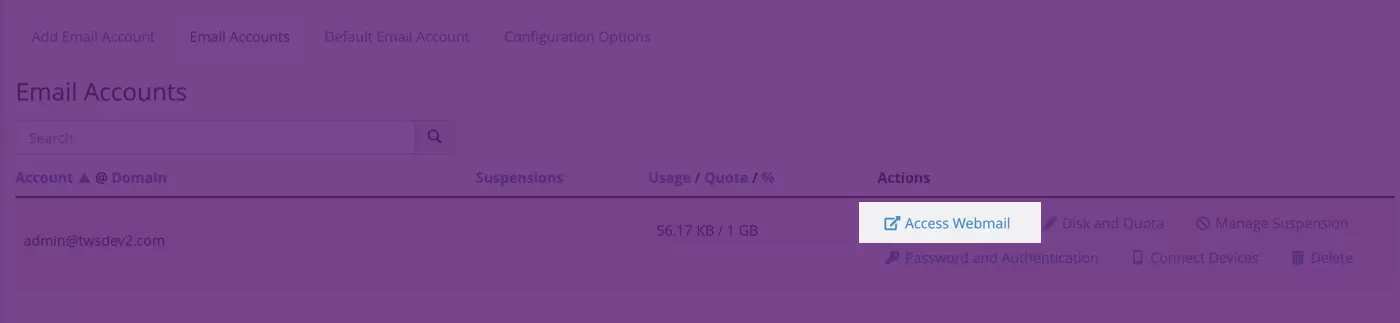
-
- Choose the email client you wish to view the account in, we recommend ‘Horde’
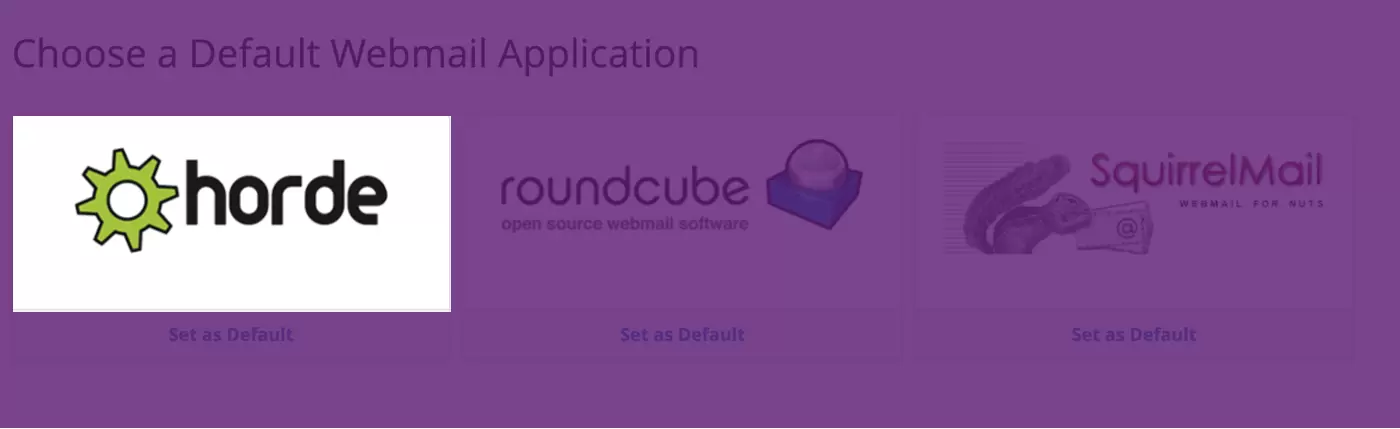
- You can now see all emails for this account
Conclusion:
Well done, you have now set up the email account and been able to login to view it, if you have any problems when trying to create an email account in cPanel you can always ask for our help. You can always contact us.